This article is provided for educational purposes only. Nothing on this website is intended as legal advice, and no attorney-client relationship is created by your access to this article. Please do not rely on the information presented in this article without consulting a lawyer for application to your specific facts and circumstances.
Step-by-Step Guide: How to Register a Copyright
Formal registration of a copyright is not required to receive protection under U.S. law, since an author is entitled to copyright protection from the moment of the creation of a work in a tangible format. However, formal registration with the United States Copyright Office is required in order to bring suit against an alleged infringer. In the event of a successful litigation, registration also allows an author to recover statutory damages and attorney’s fees from the infringer.
Filing a Copyright Application
There are three parts to filing a copyright application.
- First, you must complete an application.
- Second, you must pay a fee.
- Third, you must mail a physical copy, or upload a digital copy, of the work to the Copyright Office.
Completing the Application
- Step 1: Create an Electronic Copyright Office (eCO) account at https://eco.copyright.gov/
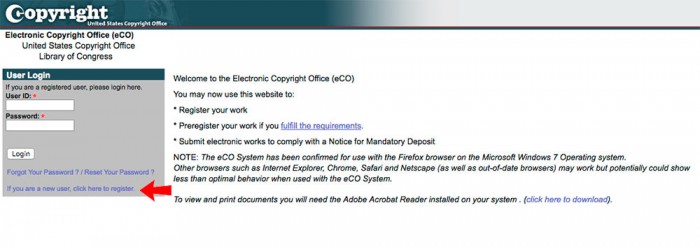
- Step 2: Under “Copyright Registration,” click “Register a New Claim.”
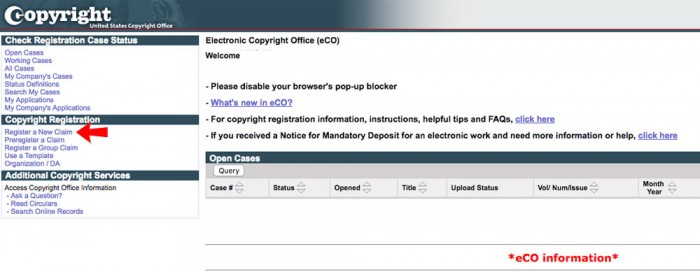
- Step 3: Select “Yes” or “No” for each of the below statements. Note that an answer of “No” for any of the below questions requires that your work be registered as a “Standard Application.”[1] Click “Start Registration.”
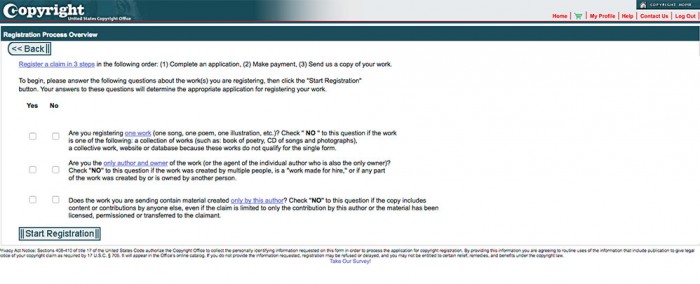
- Step 4: Select your “Type of Work” from the drop-down menu. Once selected, a brief description of your “type of work” will appear below. Click the box below to confirm your selection. Click “Continue” when complete.
- For films or other audiovisual works, including feature films, documentary films, animated films, television shows, videos, webisodes, or videogames select “Motion Picture/AV Work.”
- For screenplays, scripts, pantomimes or other dramatic works select “Work of the Performing Arts.”
- For musical works (with or without lyrics) or choreographic works select “Work of the Performing Arts.”
- For sound recordings and their underlying dramatic, literary, or musical works select “Sound Recording.” Bear in mind that the claimant must own all rights in both the sound recording and underlying works.
- For books or other literary works, including fiction, nonfiction, poetry, textbooks, reference works, directories, and catalogs select “Literary Work.”
- For individual issues of a serial intended to be continued indefinitely—including periodicals, newspapers, magazines, bulletins, newsletters, annuals, journals, proceedings of societies, and other similar works choose “Single Serial Issue.” Note that musical works, manuscripts, poetry, single articles published within a larger work, and advertising copies are not considered to be serial issues.
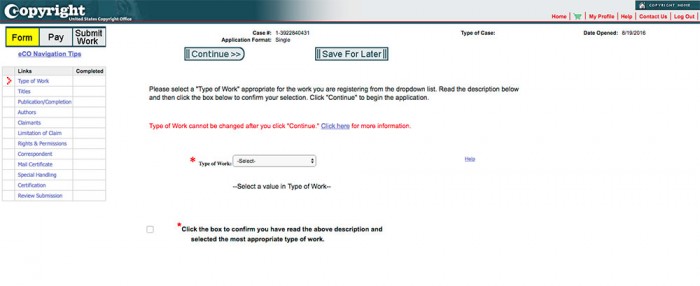
- Step 5: Click “New*” to enter your title type and the title of your work. You may add additional titles by hitting “New*” and repeating this process. Click “Continue” when complete.
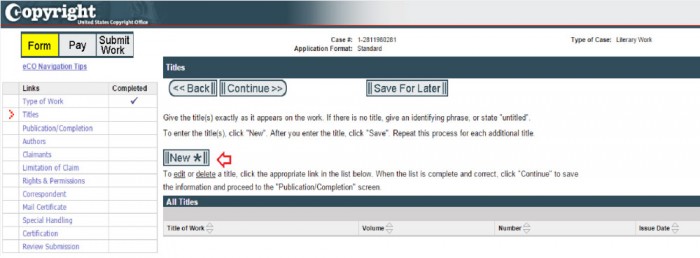
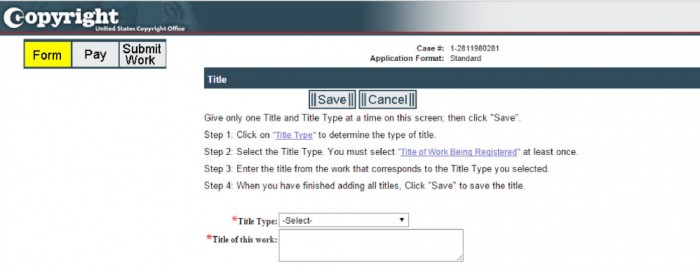
- Step 6: Under the “Links” tab, click “Publication/Completion.” Enter your publication status by selecting “Yes” or “No” from the drop-down menu. For unpublished works, enter the year your work was completed. For published works, enter the year of completion, date your work was first published, and the nation in which work was first published. Click “Continue” when complete.
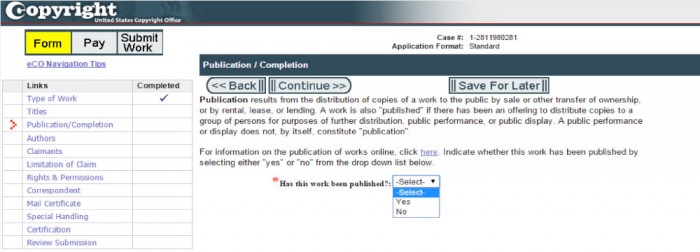
- Step 7: Under the “Links” tab, click “Author” and then “New*” to enter the author information. The author may be either an individual or an entity, but not both.[2] Be sure to select either “citizenship” or “domicile.” Check the boxes that correspond to the author’s contribution to the work (i.e., music, lyrics, text, musical arrangement, or other) and click “Save.” Repeat this process to add additional authors. Click “Continue” when complete.
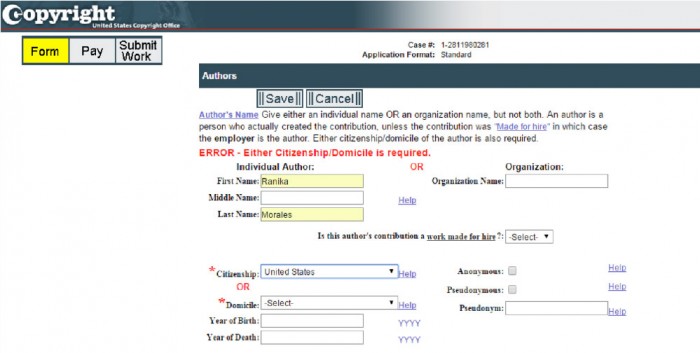
- Step 8: Under the “Links” tab, click “Claimants.” If you intend to be the sole owner of the copyright, click “Add Me.” If you are not the claimant, click “New*” to enter the claimant information. Click “Continue” when complete.
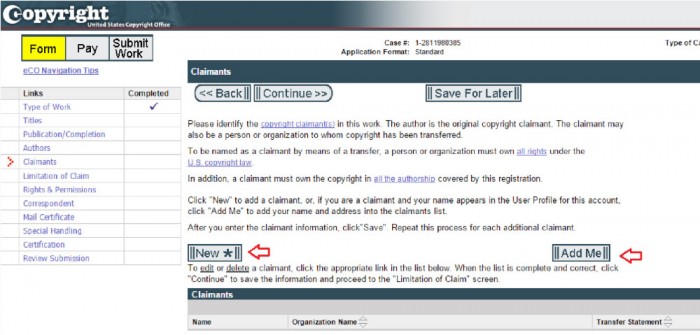
- Step 9: Under the “Links” tab, click “Limitation of Claim.” If your work does not contain preexisting material, leave the screen blank and click “Continue.” If your work contains or is based upon previously registered material or material that is otherwise not owned by you (the claimant), check the boxes that correspond to the preexisting material under the “Material Excluded” and “New Material Included” sections.[3] Click “Continue” when complete.
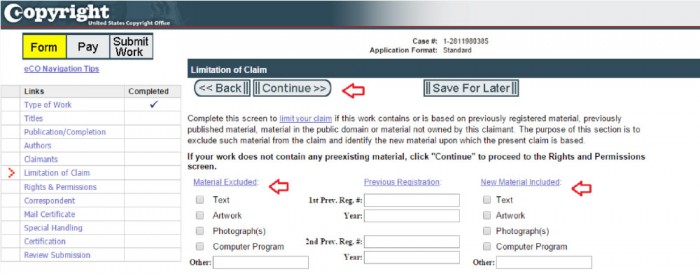
- Step 10: Under the “Links” tab, click “Rights & Permissions.” If you wish to designate an agent (e.g., an individual or organization) to grant permission to use your work, enter his/her/its contact information in the corresponding fields. Otherwise, leave the screen blank and click “Continue.”
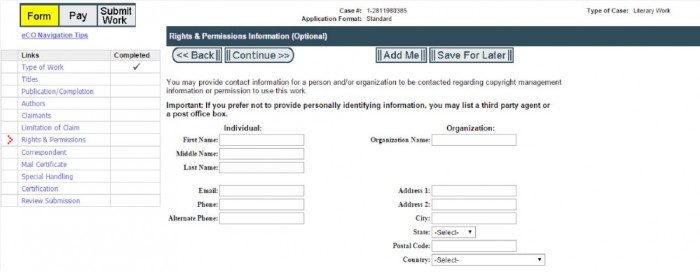
- Step 11: Under the “Links” tab, click “Correspondent.” Enter the name and contact information of the individual or entity you would like the Copyright Office to contact for any questions about your application. Once completed, click “Continue.”
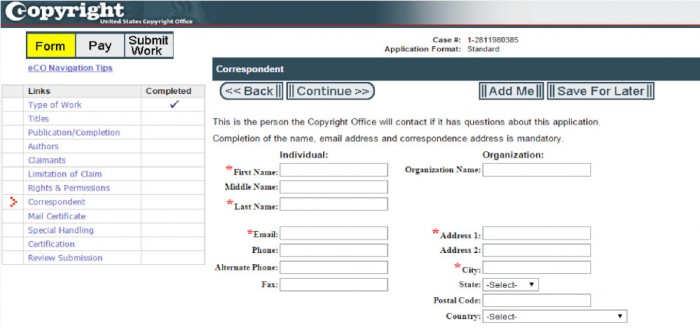
- Step 12: Under the “Links” tab, click “Mail Certificate.” Enter the name and address of the individual or entity to which you would like the Copyright Office to mail the registration certificate. Once completed, click “Continue.”
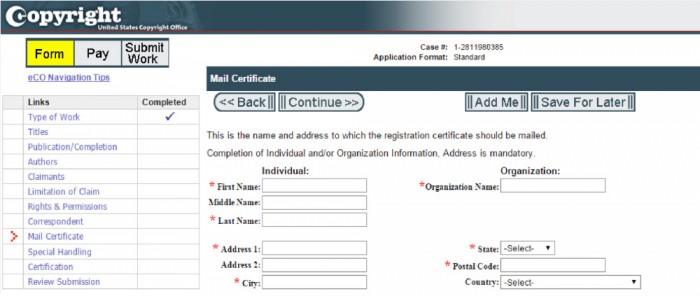
- Step 13: Under the “Links” tab, decide whether to click “Special Handling.” Special handling refers to an optional expedited mailing service that is available to applicants who have certain compelling reasons.[4] The fee for this service is $800.00. If you wish to order special handling, select the “Special Handling” box, choose a “Compelling Reason,” and certify your selection. If you do not wish to order special handling, leave all of the spaces blank and click “Continue.” Contact the Copyright Office for current processing times.
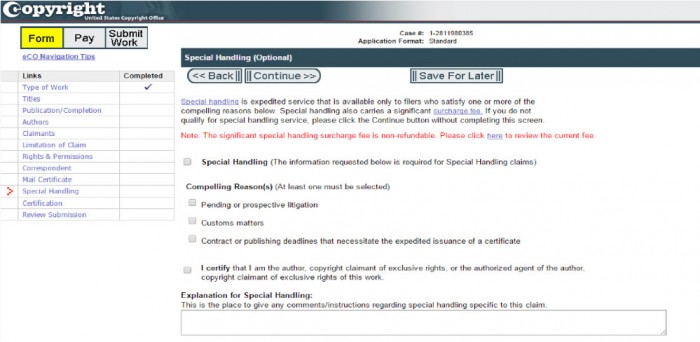
- Step 14: Under the “Links” tab, click “Certification.” Check the box to certify that you are the author, authorized agent, copyright claimant, or owner of exclusive rights in the work. Enter the name of individual certifying the application. Click “Continue” when complete.
- Step 15: Under the “Links” tab, click “Review Submission.” Review the information you entered for accuracy and completeness. Ensure that all boxes on the left-hand side under “Completed” are checked. Click “Add to Cart.”[5] On the next page, click “Checkout.”
Selecting A Payment Method
Electronic Funds Transfer or Credit Card
Step 1: You may pay by eCO Deposit Account, credit or debit card, or electronic funds transfer (ACH). To pay by eCO Deposit Account, click “Pay – Deposit Acct.” To pay by credit card or ACH, click “Pay – Credit Card / ACH.” The fee for a new copyright registration is $55.00.
- Electronic Funds Transfer
- Under Option 1, navigate to “Step 1: Enter Payment Information.” Enter your name, account type, routing number, account number, and confirmation of account number. Click “Continue with ACH Payment” to proceed.
- Credit or Debit Card
- Under Option 2, navigate to “Step 1: Pay Via Plastic Card (PC).” Provide your name, billing address, card type, card number, security code, and expiration date. Note that filing fees are non-refundable. Click “Continue with Plastic Card Payment” to proceed.
Step 2: Authorize your payment by entering and confirming your email address. Under “Authorization and Disclosure,” check the box to authorize the charge. Click “Submit Payment” to finalize the transaction.
Copyright Office Deposit Account
- Step 1: Contact the Copyright Office directly to set up a deposit account. Enter your account number. Confirm that your contact information, including your name, organization, phone number, email address, and mailing address, is correct.
- Step 2: Select the link that corresponds to your account number. Click the “Pay” icon to charge the account. Once complete, select “OK.” Be sure to click only once. Once your payment is completed, you should see a page that says “Payment Successful.”
Sending A Copy of Your Work
- Uploading Your Work
- Read the submission instructions on the screen. You may upload a digital copy of your work directly into the system if it meets one of the following criteria: 1) the work is unpublished, 2) the work is published only electronically, 3) the work is a published work for which the deposit requirement is identifying material, and 4) the work is not a published work for which there are special agreements that require a hard-copy submission to the Library of Congress. All other classes of works must be mailed to the Copyright Office. For a list of acceptable file types, click here.
- Mailing Your Work
- For hard copy works, you must send a “best edition”[6] copy of your work along with an accompanying “Shipping Slip” to the Copyright Office by U.S. Postal Service or express courier. For more information on the “best edition” requirement, click here. Note that the Copyright Office will not return these items. For packing instructions, click here. Create a Shipping Slip by clicking “Create Shipping Slip.” Click the attachment to print the Shipping Slip. For multiple works, you must create additional Shipping Slips. Attach the Shipping Slips to the corresponding works and mail the work(s) to the address provided on the Shipping Slip. As the Copyright Office does not confirm receipt of your mailed work, be sure to request your commercial carrier to provide an acknowledgement of receipt. For more detailed information on this process, click here.
- Confirming Your Submission
- Once your application has been submitted electronically, you should receive an email indicating that the Copyright Office has received it. The Copyright Office does not otherwise provide a confirmation of receipt. The processing time for electronic filings varies, but could take up to eight months. Note that for works that meet all of the requirements for registration, the effective date of copyright registration will be the date that the Copyright Office received the completed application, payment submission, and a copy of the work in an acceptable format.
- Checking the Status of your Claim
- To check the status of your claim, login to the eCO website, navigate to the “Open Cases” table, and click the blue case number associated with your claim.
[1] If you answer “Yes” to all three questions, you must register a “Single Application.” Click here for a tutorial.
[2] If you prepared the work for an employer or other person, the work is considered to be a “work made for hire.” You must name that employer or person as an author on the application. Be sure to respond “yes” to the question regarding whether the work is made for hire.
[3] Examples include films using previously registered music and or using previously registered screenplays for films.
[4] Examples of compelling reasons for special handling service include but are not limited to 1) contract or publishing deadlines, 2) customs matters, or 3) pending or prospective litigation.
[5] To begin another registration, click “Add More Services” and repeat steps 1–15.
[6] More information regarding the “best addition” requirement can be found here.



